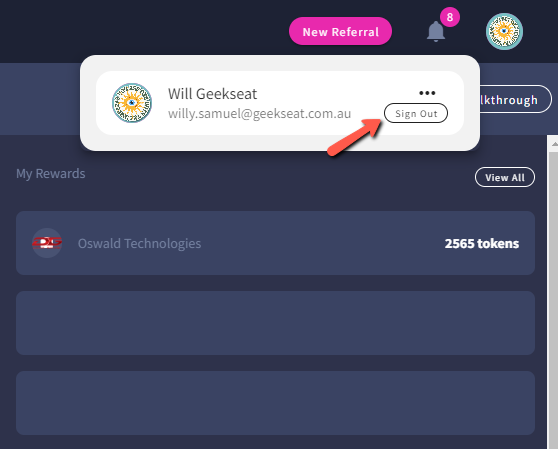Once you have successfully signed into Referit, you will be redirected to the Dashboard page.
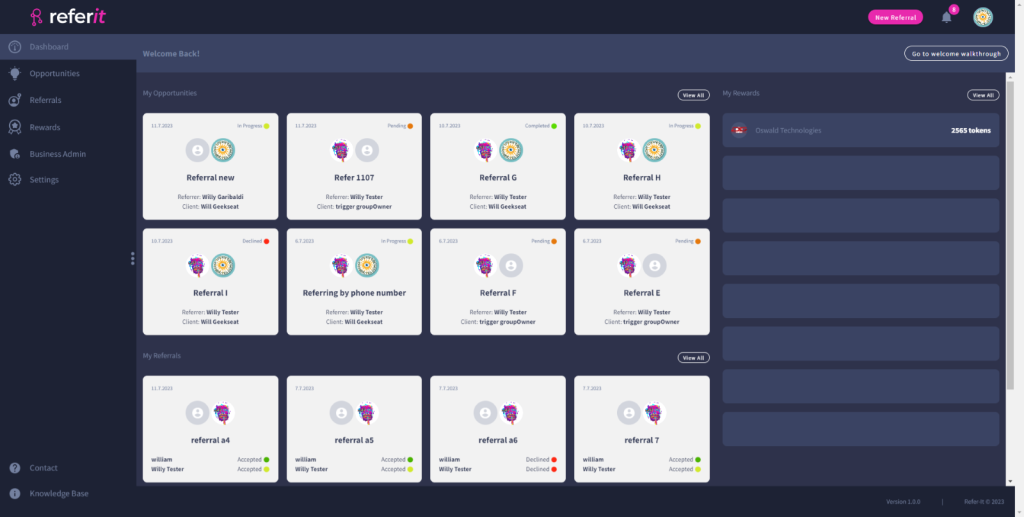
In the top right you will see the ‘New Referral’ button, ‘Notification’ icon, and ‘User Profile’ picture.
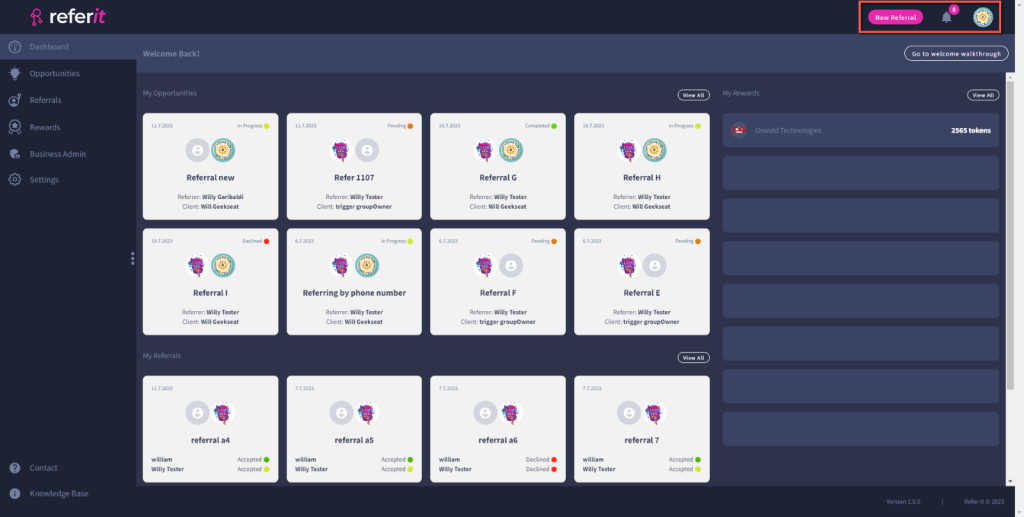
You can see your list of notifications when you click on the Notification icon.
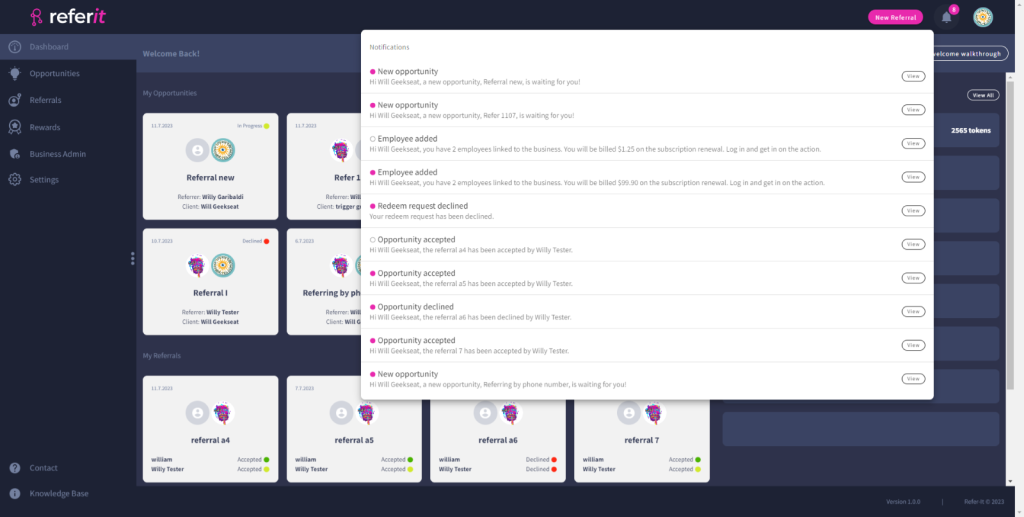
When you click on the ‘View’ button, there will be a pop-up window that explains the notification.
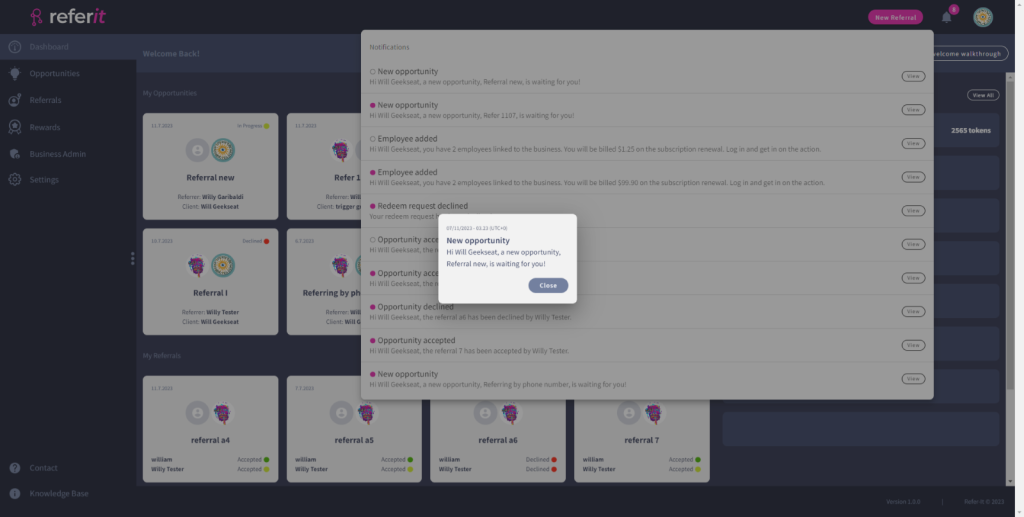
The left sidebar menu consists of six menus: ‘Dashboard’, ‘Opportunities’, ‘Referrals’, ‘Rewards’, ‘Business Admin’, ‘Settings’, and ‘Help’.
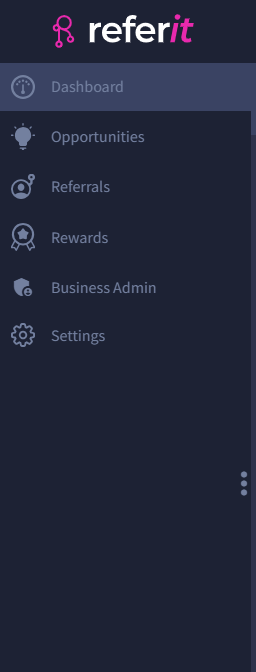
This shows a list of the opportunities available to the user. Only three current opportunities will be shown in the ‘My Opportunities’ section. To view all opportunities, click on the ‘View All’ button.
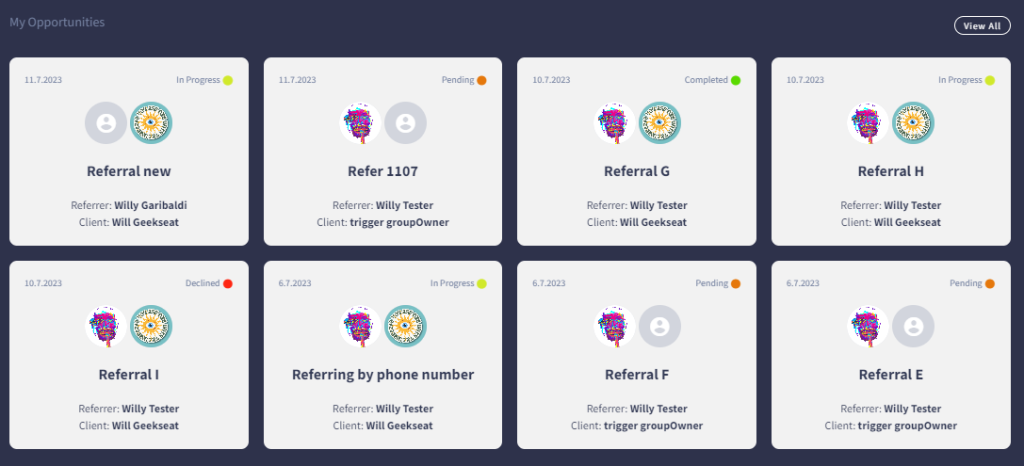
Each opportunity card will display:
- the Date the Opportunity was created
- the Opportunity Status
- the Opportunity Name
- the Opportunity Value
- the Opportunity Client
- the Opportunity Referrer
- the Opportunity Description
- and the Details button
Below the My Opportunities section there is a list of referrals in the ‘My Referrals’ section. Only three current referrals will be shown in the ‘My Referrals’ section. To view all referrals, click on the ‘View All’ button.
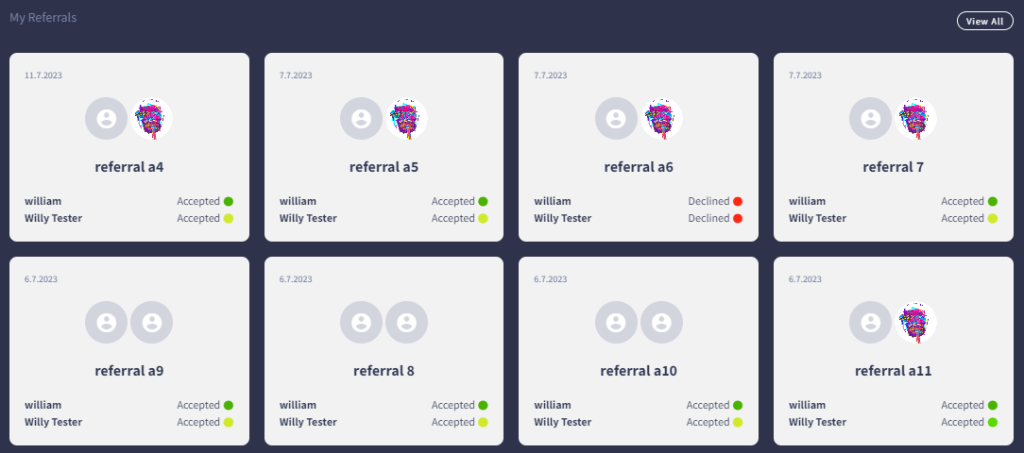
Each Referral card will display:
- the Date the Referral was created
- the Referral Status
- the Referral Name
- the Referral Client
- the Referral Provider
- and the Details button
You can also see your reward list in the ‘My Rewards’ section. To view all rewards, click on the ‘View All’ button.
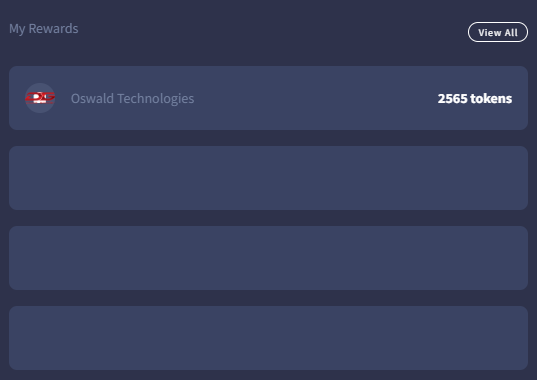
Each Reward card will display:
- the Provider Business Name
- and the Reward Value
To log out of Refer-It, click on the ‘User Profile’ picture. Then, click on the ‘Sign Out’ button.